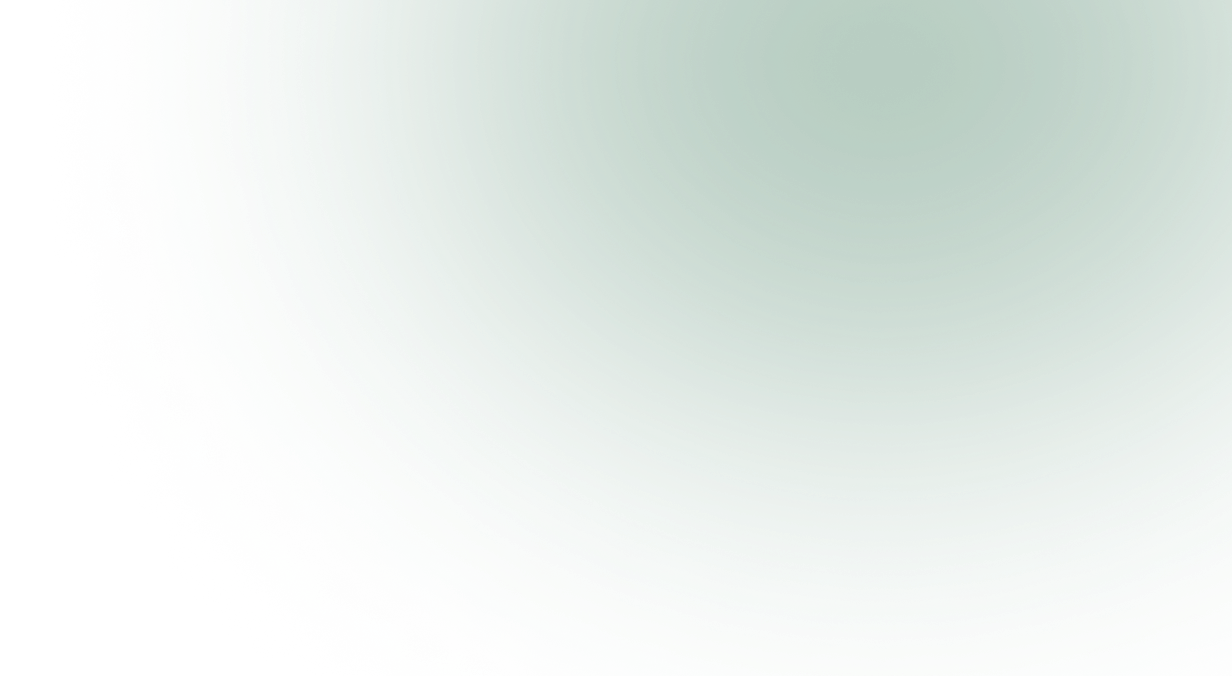3 Easy Steps to Install AVP Suite

1. Enter Product Key
Enter the Unique “Product Activation Key” given below

2. Click to Activate
Click on Activate Now

3. Trial is Now Active
Your AVP Online Security & Privacy Free Trial is active now
Easy Steps to Uninstall AVP Suite
In the unlikely event you wish to remove our product/s, you can easily uninstall them just as you would any other software on your computer or mobile device:
- Click Start in the lower left corner of your screen
- From the Programs menu, select the product that you wish to remove.
- Select Uninstall.
- Follow the on-screen prompts until finished.
- Click Start at the lower left corner of your screen
- Click in the “Control Panel” menu button
- Choose Programs/Uninstall a Software
- Mark the specific product you wish to remove under the applications list
- Choose Uninstall
- On your device press the application icon until the menu appears.
- Inside the Menu, select Uninstall
Right click on the extension icon
- For Chrome: select ‘Remove from Chrome’
- For Edge: select ‘Manage’ > ‘Uninstall’
- For Firefox: select ‘Remove Extension’
Easy Steps to Register and Activate AVP Suite
- Click on the Register Now Button –
You will be taken through a registration process and in the meantime, the product will pop an activation code input prompt. - Complete the Registration Process
- Copy & Paste the activation code into the activation box –
Copy the activation code you have received into the activation box and click on the Activate button to complete the activation process.