Combatting Malware: 12 Signs & Solutions of Malware


Imagine this: You open your PC to do some work, and you immediately see that something is wrong with your device. Your apps are constantly freezing, or you see that some system tools are disabled or programs are running and closing without your input. Well, the problem could be malware.
Malware can show several symptoms that can hamper your device’s health while collecting your sensitive information. However, the good news is that malware signs are detectable, and you can cure them.
Our blog aims to provide you with information about symptoms of malware infection and their cure. So, stay with us until the end. Happy reading!
Did you know that in 2022, over 493 million ransomware attacks occurred? The number is surprising, right? You might wonder if this could have been prevented had they detected malware types in their systems beforehand. Well, the indications of malware are evident in your PC if you pay proper attention. So, without further ado, let’s learn the signs of malware infection and how to deal with them. Start reading!
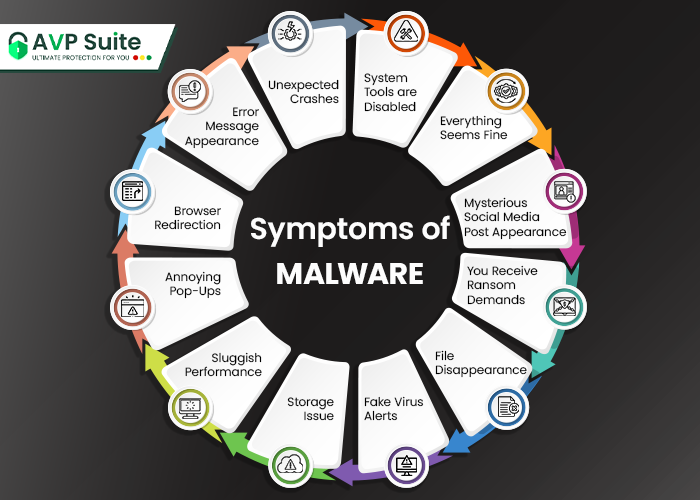
Does your device face trouble while opening any application that used to start right away? You consider that to be the slow performance of your system. However, the reason for sluggish device performance could be a symptom of malware infection. Besides, malware hogs your computer’s memory, severely affecting your device and work. Free up your RAM (random-access memory) regularly to speed up the device.
Are you constantly juggling with annoying pop-ups every time you use your device? This clearly indicates malware, known as adware or spyware, wreaking havoc on your device. This malware mainly steals user’s vital data without their knowledge.
Having said that, there are pop-ups with legitimate products and service offers. However, some pop-ups can lead you to any malicious website, destroying your OS. Never click on any suspicious pop-up; use a strong malware protection solution to reduce your chances of ending up on a malicious website.
Certain types of malware can indirectly cause trouble for your web browser. Although every site doesn’t redirect you to any unsafe website, we can’t overlook the increasing number of website redirections to unfamiliar websites.
Nevertheless, redirection is often less noticeable. Take, for instance, a banking Trojan that may divert your browser to an unsafe site that resembles your bank’s real site. In such a scenario, the only way to find out is by looking at the unfamiliar URL in the address bar.
If you experience suspicious webpage redirection, check your browser settings and uninstall any unknown and unnecessary extensions.
Some malware takes advantage of your social media site to reach out to other users and collect their vital information. Malware attacks through Facebook, Instagram, and other social media platforms propagate by generating inflammatory posts and suspicious DMs. Social media activities without your knowledge indicate your device is infected with malware. These posts or DMs enable users to click any link and prey on their victims.
In this ever-evolving cyber threat domain, malware is also changing its way of severely attacking your device. Another form of malware attack is disguised as a fake antivirus solution. This malware sends you fake virus alerts informing you that your device is suspected of the virus. The fake antivirus then offers to resolve your device in exchange for money or personal information.
However, in reality, this is nothing but a social engineering tactic to make you work fast and trap you. Of course, your device is not under any virus attack that the program claims, but the fake antivirus solution is the main threat.
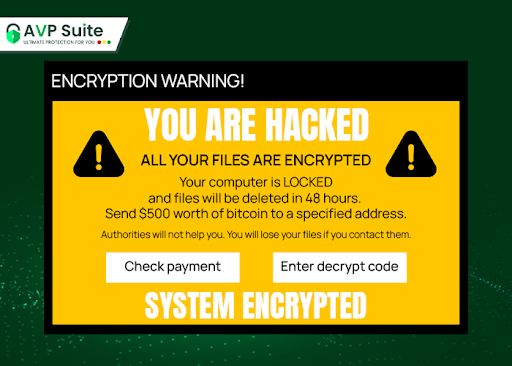
Getting rid of fake virus alerts and protecting your device and your personal information requires a robust antivirus solution. Opt for the antivirus software for malware detection and experience safe browsing.
If you’re facing unexplained storage issues or experiencing a random decrease in storage space, then chances are that your PC is in the weather of a malware attack. Some malware types can consist of extensive files that take up a large space in your storage system.
Additionally, it has been found that malicious programs purposely take up your remaining storage space, resulting in crashing your device.
RELATED READ: Choose the Best Antivirus Software in 2024!
Another type of malware infection is to demand for ransomware. According to a report, 72% of businesses are affected by ransomware across the globe. This aggressive type of malware practice holds your PC, personal information, or files on hold. Even worse, overt ransome threats can encrypt your pictures, documents, or the entire computer, forcing you to pay to unlock information.
However, some ransomware is only bluff and bluster. For example, it might display a warning message from the FBI or other agencies. The warning messages look realistic, stating that the device is used for illegal work. And they demand money to enable you to use the device again. Of course, after paying the asked amount, you don’t get your documents or information back.
As a smart and experienced computer user, you must use the system’s robust tools to analyze the possible device infection. The tools include Task Manager or Activity Monitor, depending on the operating system. However, sometimes, you can find accessing these tools triggers a tool-disabled message from the administrator, and malware is the culprit. Unfortunately, some malware can disable these effective system tools for their self-defense.
Sometimes unusual error messages appear from your operating system. These atypical messages can be of several types. Watch out if your programs are opening and closing automatically, OS is closing unexpectedly. Besides, your windows might signal you regrading corrupt files or lost access of any drives. These are the testimonials that your devices are contaminated with malware.
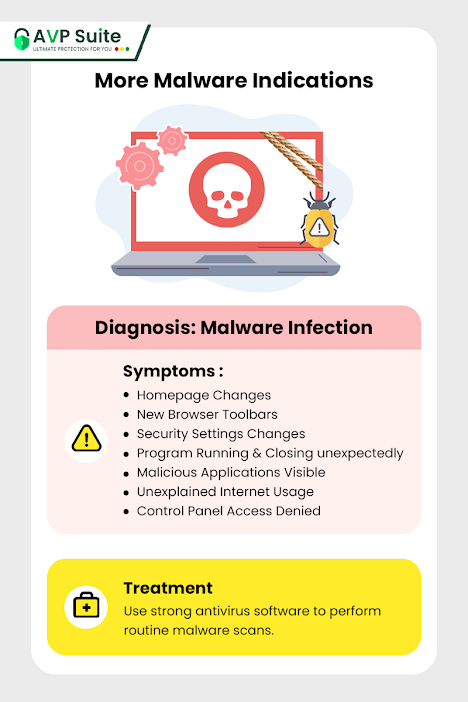
Well, while operating your PC, nothing is more frustrating than a frozen or crashing device. Even if it’s the blue screen of death or never-ending spinning pinwheel, malware can be the prime reason for all these troubles. If you notice these problems are coming out of nowhere, this clearly indicates malware’s presence in your PC.
As mentioned before, malware can tremendously affect your important files. Have you ever felt files disappear randomly? Malware can take control of your files and delete them without your knowledge, making room for malicious attacks.
Apart from that, Trojan and worm malware types can modify the files while uploading the shortcut version of the files. These shortcut files on your device resemble your original files. As a result, instead of using the file you need, you might invite more malicious codes, affecting device performance.
ALSO READ: The Best Virus Protection Software To Thwart Data Leaks
Even though your device is working perfectly, it may still suffer from a hidden malware infection. Cybercriminals are becoming more creative and advanced, and malware infections don’t even provide common symptoms. They try their best to hide all malicious activities, leaving you with no apparent trace. A Remote Access Trojan or other spyware might collect your personal data even when you least expect it.
This makes the recognizing and resolving part a hassle. Nevertheless, you must closely monitor your device’s health and performance and undertake regular malware scans.
Now, you’re confident enough to detect malware symptoms in your PC, right? The best thing is to remove it as early as possible before it claws and disrupts your system completely. For that, follow the below-mentioned steps:
For a Mac computer:
For a Windows computer:
Once you’ve removed the malware from your PC, changing your passwords can be the best parctice here. This way, even if any hacker gains access to your login credentials, they’ll be unable to access your accounts.
You can certainly get rid of the malware by paying meticulous attention to your device’s performance and updating the operating system, plugins, and browsers. However, if you feel that malware has become a resident in your device, the wise step to take is to opt for a robust antivirus software or security suite without delay. To address this concern, you can choose our all-in-one antivirus software, AVP Suite, which supports anti-malware defense features. We perform a quick malware scan frequently, safeguarding your personal data from any type of malware while diminishing ever-evolving malicious attacks to keep you safe. So, what are you waiting for? Stay alert and empower your malware defense with AVP Suite to protect yourself!